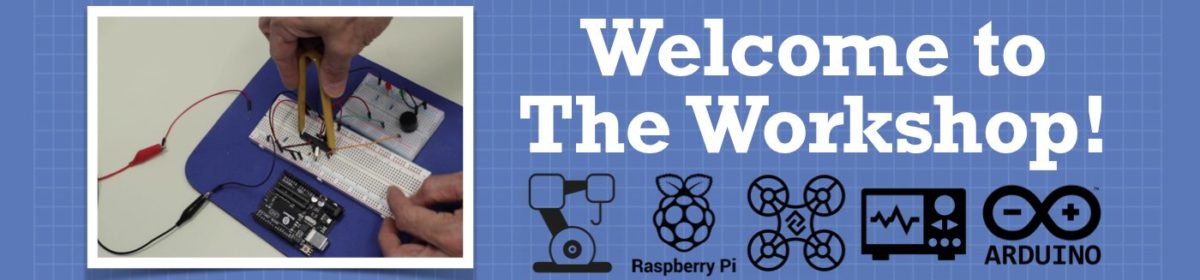Today, I flashed the Raspberry Pi OS in my micro SD Card of 16 GB capacity using the Etcher software. After the successful completion of the flashing process, I fired up "This PC" in order to check how much storage of the SD card has been consumed by the OS. But I was surprised when my SD card didn't show up in "This PC".
Is this a problem? Or an SD card becomes "invisible" after flashing an OS onto it?
Any reply will be appreciated 😃
After re-plugging my SD card, I found that now it's visible in "This PC". But it's name has changed to "boot(D:)" and it shows 204 MB free of 252 MB. But my SD card is of 16 GB capacity. Please help 🙂 🙏
Pi OS is Linux and Linux uses ext4 file format for their drives. It is not usually readable by windows. I believe Mac has the same limitation(both Windows and Mac have their own file systems). Etcher should have formatted the a main Linux ext4 partition and a small FAT partition that points to loading the OS on the other. If you need to reformat the SD card at some point to a windows readable, you would need to reformat it with a special tool or from a Linux computer that can read that partition and select FAT or FAT32.
Etcher and Pi Imager can reformat the whole card in windows no problem. Just select the portion that is visible if you need to reinstall or change the OS.
If you haven't tried Pi Imager, I suggest giving it a try. It will automatically download the OS you select from a dropdown for your Pi. One less step over using etcher.
Edit: If you are still running the PI OS Desktop on your virtual machine, you might be able to see it in there since it is running Linux. Or just put it in your Pi and check it from there.
Thanks for the reply. 😀
I'll surely try the Raspberry Pi imager.
So it seems as if this phenomenon is not a problem of that sort and everything is in order. If I insert this SD Card into the Raspberry Pi 4-B, it's supposed to work, right? The Pi will boot up, right?
So it seems as if this phenomenon is not a problem of that sort and everything is in order. If I insert this SD Card into the Raspberry Pi 4-B, it's supposed to work, right? The Pi will boot up, right?
Yes and yes. Assuming it was imaged correctly. If you have issues, give the other program a try.
Also, here is a link to how to backup your Pi image. Obviously you just need the Using Windows section and you can ignore the rest. Once you have it stable and how you want it, back it up to your computer. Things go wrong and it will save you time and stress later.
Assuming it was imaged correctly.
@madmisha Yes. The Etcher software showed up, that the OS was successfully flashed on the SD Card. No error showed up during the flashing process and validation was successful too.
Anyways, thanks for the reply. 😀
@madmisha And thank you for sharing the link. It has cleared all my doubts regarding this topic. 😀