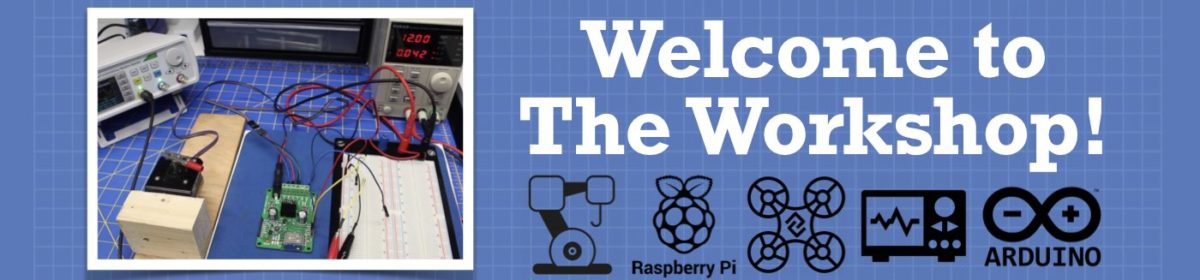So what exactly is a “topic”, and why would you want to create one? Let’s take a look at this fundamental concept of working with the forum.
What is a Topic?
Technically speaking, a Topic is one or more Posts that center around a common subject. So, for example, if you see a link on the right sidebar of the forum that is titled “problem with ESP32” then this is a Topic, and that link is to a Post that is part of that Topic.
Are you confused yet?
Perhaps another way of explaining this is that a Topic is what some other forums call a Thread. It is a collection of Posts.
So if you have come to the forum to see if someone already has an answer to your question about using Python with a Raspberry Pi, you search for a Topic about this under the Raspberry Pi Subsection.
But what if you don’t find one? Well then it’s time to create one!
Creating a New Topic
Creating a new Topic is extremely easy. The most important thing to remember is to create your topic in the most appropriate Section or Subsection.
Step 1 – Determine the best Section or Subsection for your Topic.
Step 2 – Click the Add Topic button, at the top of the page.
Step 3 – Use the editor to write your new topic. You can add pictures, video, or code to get your point across.
Step 4 – To see what your new topic will look like before you show it to the world click the Preview link at the bottom of the editor. A preview window will show up below your new topic.
Step 5 – Once you are happy with your new topic click the Add Topic button below the editor. The topic will be posted, for the rest of the world to see.
By the way, you can go back and edit the topic, or anything you post on the forum, by using the Edit button that appears below your post. You can only edit your own posts (of course) and you only have 60 minutes to do it – after that it cannot be edited.