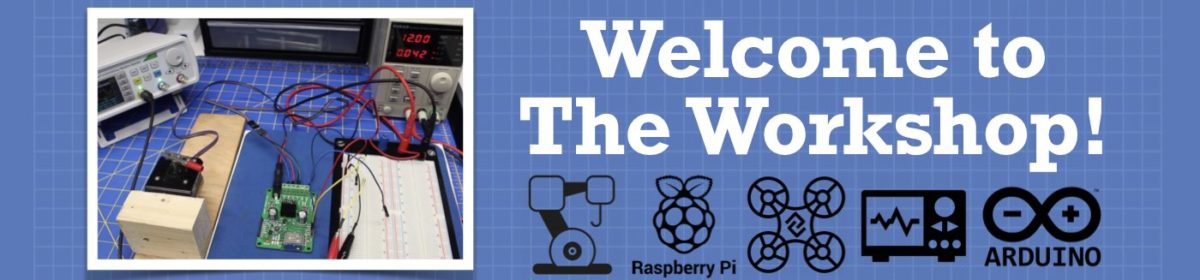Sometimes a video is the best way to get your message across.
Video can be a great way to show off your latest creation, especially if you’ve built something that moves or that responds to external stimulus.
And often the best way to answer a question is to post a YouTube video that explains everything, whether it be one of the DroneBot Workshop videos or a video from another source.
And by the way, we have no rules against posting videos from other creators, there is some excellent stuff out there on YouTube. All I ask is that you keep it on topic and don’t post anything that might be in violation of forum rules.
Posting video is very easy, here is how you do it:
Posting YouTube Video
It’s hard to imagine how anything could be simpler. To post a YouTube video just do the following:
Step 1 – Find the video you want to post on YouTube.
Step 2 – Click the Share button to get the link to share the video. You can click the Copy button to copy this link to your clipboard.
Step 3 – Paste that link into your post, at the location where you want the video to appear.
And that’s it! Your video will be displayed in the post, the forum does all the work of creating a player and embedding it. You do not need to use the embed code.
And, of course, you can click the Preview link at the bottom of your post to see how it looks.
Video from Other Sources
The same “copy and paste” video embed function also works with many other video providers, including:
- Vimeo
- Dailymotion
- Rutube
- Vevo
- Vesti
- Metacafe
- Liveleak
- Funnyordie
- Dotsub
- Scribd
- Citytv
- Snotr
- Wat
- Novamov
- Youku
- Putlocker
- Veoh
- Zappinternet
- Dalealplay
- Zkouknito
- Allocine
- Break
- Vzaar
- 4shared
- Movshare
- Shiatv