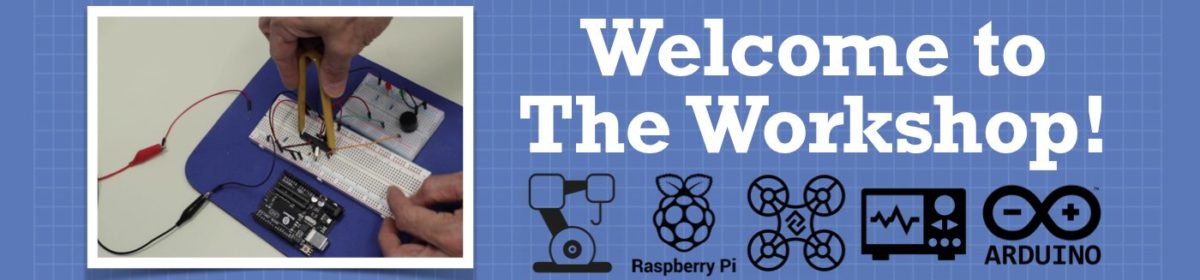Small Pico Based Robot
I’ve been working on a super small (for me) robot using the Pico. Here’s a pix of the main board.
At the top of the picture is a row of double right angle headers. These are connected to the 3.3V pin on the Pico and provide power to the motor driver logic board and the IR sensors. Below that is the voltage sensor which is implemented as a voltage divider connected to the ADC2 pin. The red button is a momentary switch connected to the RUN and GND pins. A Schottky diode sits between the battery and the VSYS pin. And finally an oversized piezo buzzer. The buzzer gets its PWM signal from GPIO 6.
I used 28 AWG bus wire on the bottom side to tie most of the common ground pins together. The 3.3V bus and voltage divider also have some traces tying things together. Here is a pix of the initial work.
The ADC GND is connected to the voltage divider circuit and the bottom two GND pins on the 3.3V bus. According to the documentation there is circuitry in the ADC GND to calm the beast a bit.
When I started programming the board I immediately noticed that I had forgotten to add a momentary switch that grounds the RUN pin. So I retro fit one last weekend.
The only bummer with this layout is that I’ve blocked access to the ADC VREF pin :/
Tom
To err is human.
To really foul up, use a computer.
Are you programming it in microPython or C++?
A picture (a circuit diagram) is worth a thousand words.
I think in images as I get lost with a verbal description.
To enlarge an image, right click image and choose Open link in new window.
I like that overlay! I’m forever reaching for the Pico pinout chart.
I have a surprising amount of Arduino code that I’ve written and tested over the years so using C on the Pico was a no-brainer for me. Although, I have to admit that just this morning I found a bug in a rotation calculation. LOL
Tom
To err is human.
To really foul up, use a computer.
Post Script
If and when I do this over again I would add a bare wire loop that is big enough for an alligator clip and connect it to the battery ground. With something like that in place it would be a whole lot easier to check the state of the battery during testing and development.
Tom
To err is human.
To really foul up, use a computer.