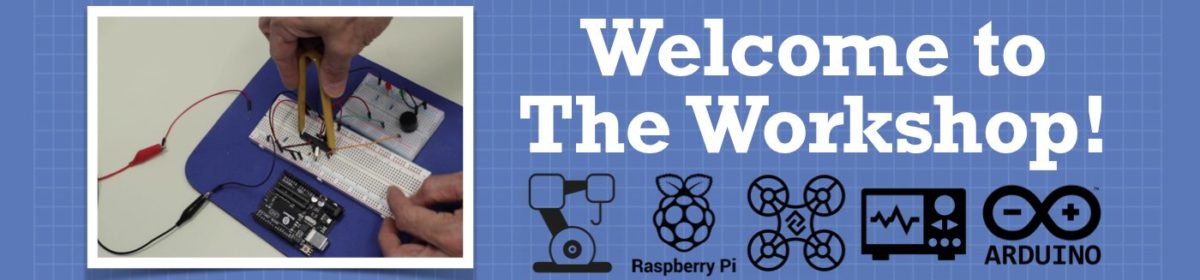Hey All...
Ive been spending time collecting the tools etc to start streaming on You Tube and Twitch. The first thing that I noticed is I have a bad habit of wanting to look at the screen (monitor) instead of the mike which throws off the "look" direction. My Idea is to somehow get a small screen and mount it just behind the mike showing what the camera is "looking" at. This will keep me looking at the mike and being able to see what Im streaming/recording. What Im wondering is how do I get a signal to a small screen that is the same as what the monitor is showing. Anyone have any insite as to where I should start, what hardware will be needed and most importantly, will this even work??
look forward to some insight...
Scot D aka BunnyKiller
I'm assuming that your "main" screen is HDMI? If so there are two ways, one that doesn't even require any additional hardware (if you don't count the obvious HDMI cable to run to the "mini-monitor").
Method 1 - See if your computer supports multiple monitors, if so then simply connect your "mini-monitor" to the 2nd output and then set your two screens to "mirror" - Windows, Mac OSX, and Linux all support this.
Method 2 - You will require an HDMI splitter, which is a pretty inexpensive device that allows you to send a signal to multiple monitors. Just connect the input to your computer and the two monitors to the output. Amazon lists a few of these, just don't get them confused with HDMI switches which are not the same thing.
Method 2 has an advantage in that it takes fewer resources from your computer, but unless you're running something graphics intensive (i.e you're a gamer) or have a very underpowered computer it probably isn't that much of a disadvantage.
Also, with method 2 you will need to have the same resolution (i.e. 1920 x 1080) on each monitor, method 1 would allow you to use a lower resolution monitor for the "mini-monitor".
BTW, if you haven't already purchased your "mini-monitor" check out some of the ones they have for video cameras, they are tiny and very high resolution.
And there even might be a thirds method, depending upon your current setup. You might be able to "cast" your video to a tablet or phone and watch it on that. You need to have the proper setup and compatible equipment to do that. I haven't done that myself, so I can't offer you any tips on achieving that, but I thought I'd mention it.
Have fun!
😎
Bill
"Never trust a computer you can’t throw out a window." — Steve Wozniak
@dronebot-workshop method 1 is possible. video card is a 2080 Ti. I have about 3 different mini screens, 1 of them being the control panel for the revamped 3D printer I had. I believe its a 3" unit and the other is a 2.8" tft lcd. The next step is for me to try to figure out how to connect the hdmi from the computer to the 2.8 tft lcd. Wondering what method to use?? WiFi, blue tooth, or cable. whats the easiest method is probably the main question I have now...
@bunnykiller Speaking from a standpoint of someone who works professional productions, I will say always wired is always the best. I would go HDMI cable if it is direct. I understand that getting a converter that will drive the screen with HDMI signal can be tricky. You will need something that reports the EDID back to the computer. Otherwise you will need an EDID cloner inline(Unless you have a workstation card, and you said you didn't. Workstation cards' drivers allow you to copy EDID info and save it to make that port always think your device is plugged in and keep video streaming on that port.).
If your HDMI ports are filled and you use a converter from display port, you might have better luck with an active converter or run direct display port but it needs to be DHCP capable. I distrust converters for reliability(a possible point of failure) but HDMI still seems to be easier to find.
Considering we are all makers here, I can't discount that you might want to use a Raspberry Pi. Then I would say an ethernet connection is best. Again, wireless just isn't as reliable. I'm afraid I don't have any suggestions on software side of this though.
Edit: I forgot to mention that although I think @dronebot-workshop idea of HDMI splitter is a good idea, you might run into a few problems. You would need the EDID of your main monitor to pass to the computer, most will do this when your main is plugged into output port 1. (Some will act as if it is a monitor itself and that could hinder your resolution or even make it higher than your screen can handle depending on your setup.) This poses a problem since the vast screen sizes and resolutions are different. You might need a scaler for the smaller screen to get it to work properly.
If you purchase any items, I would recommend looking for a good return policy. Video is tricky at times and there are always random compatibility issues. Some things are good on paper but just don't play nice in real life. One product that does the "same thing" as another product might not work but the other will. Some of this is trial and error.