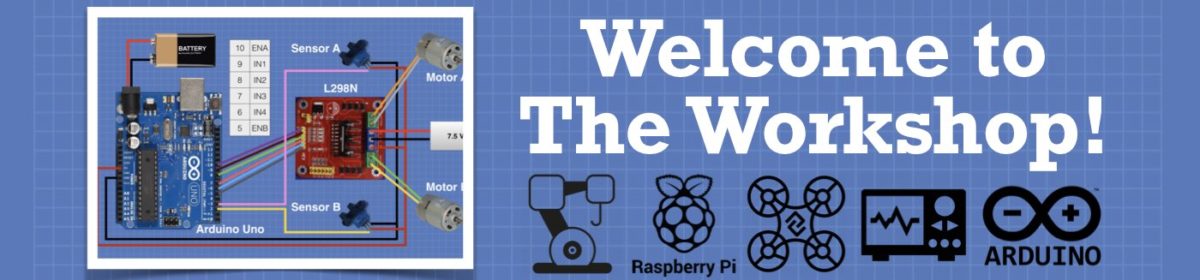I really don't need heads on the pies.
I have never used my RPIs on headless mode. Instead I bought a 7" monitor and mini keypad, so it sort of became a transportable, cheap, mini computer. I will need to learn how to use it on headless mode if I plan on incorporating it in a db1 which I hope to eventually build. Right now I'm sort of biding my time with that project until enough content comes out that I feel confident enough to start investing in it.
Good luck with the cloning ?
I will need to learn how to use it on headless mode if I plan on incorporating it in a db1 which I hope to eventually build.
That's my whole reason for going headless in the first place. I use these rpies on small robots. And it's a lot easier to maintain them over WiFi from a notebook computer. Otherwise I would need to keep plugging and unplugging a monitor, keyboard and mouse every time I wanted to work with them.
It's extremely easy to go headless. All you need is to install xrdp on the pi. And then open the Remote Desktop app on your computer. Windows comes with remote desktop. It's in the Start menu under Windows Accessories / Remote Desktop Connection.
I'm not sure about Linux. I can't remember, I think I needed to install xrdp over there too. I don't recall how I did it on linux, but I can access the pies remotely from Linux too.
There's not a lot to it.
Once you install xrdp on the rpi and launch Remote Desktop on the main computer, you should be able to access the rpi by simply typing in its computer name. It's pretty simple actually. It comes up with the rpi desktop in a window and acts just like it would if you were hardwired to it. With the exception of some programs like PiClone obviously. ?
But other than this everything else I've run seem to run just fine. I even run Geany on it and write Python code right on the pi via the Remote Desktop. You can even open the terminal and work with the command prompt as well.
So if you find a way to run PiClone from the command prompt please do let me know. That might work over remote desktop,..... maybe.
DroneBot Workshop Robotics Engineer
James
You gave me the clue I needed to find the package in the repositories. It is just called "piclone." Who would have thunk it?! I just installed piclone and it shows up in accessories.
8-Dale
I can handle complexity. It is those simple things that confound me!
Finally I'm up and running. I cloned this same 16GB rpi system card as a test. I'm impressed with how fast it cloned the 16GB card. Apparently whoever wrote this program wrote it to ignore large quantities of vacant space. It copied the SD too fast to have actually copied ever last byte. So that's nice.
In fact, it copied it so fast I was thinking that it probably screwed up and won't work. But alas I put the freshly cloned SD into the Pi and it booted right up. All my files and programs are still there just like on the original card. It still automatically connect to my WiFi so all of that was preserved. And I can even still access it via Remote Desktop, even while it has its head on. ?
So this is really nice. A trued cloned system from SD card to SD card.
Next trick is to do clone a Jetson Nano system card and see if that works. I might wait until tomorrow to do that. At least I've managed to get this up and running in one day. Too bad it didn't work right off the back in headless mode. That would have saved a lot of time.
~~~~~~~~~~~
Update:
I just now tried it again from Remote Desktop and now PiClone launches from the remote desktop! Probably due to the system upgrade it went through. So this is nice. Maybe I can clone SD cards headless and save me from having to rip the head off the Jetson Nano and putting it on the Pi every time. I'll let you know if I can get this to clone a Jetson Nano card using the rpi headless tomorrow.
We're making progress in the shop today.
DroneBot Workshop Robotics Engineer
James
I can handle complexity. It is those simple things that confound me!
Great work James! Now, we can all benefit from your work.
Unfortunately I just hit another brick wall.
This PiClone appears to be just fine for making back-ups of rpi system cards, but I can't see a way to make it copy from one USB card adapter to another USB card adapter. I just put two USB card adapters into the Pi in preparation to clone a Jetson Nano system card. But then when I opened PiClone it only recognizes a single "Mass storage device". It doesn't appear to recognize that there are two of them.
I know they are both being recognized by the system overall becasue I can view them both using the File Explorer.
If I choose "Mass storage device" for both the "Copy From" and "Copy To" the START button won't light up.
There doesn't appear to be any way to clone from one USB device to another. If that's the case then I won't be able to clone Jetson Nano systems using this method. I certainly can't put the Jetson Nano card in the Raspberry Pi boot socket. That's not going to work.
So this appears to be a serious dead-end. Unless someone knows of a way to get past this one.
DroneBot Workshop Robotics Engineer
James
There doesn't appear to be any way to clone from one USB device to another. If that's the case then I won't be able to clone Jetson Nano systems using this method. I certainly can't put the Jetson Nano card in the Raspberry Pi boot socket. That's not going to work.
So this appears to be a serious dead-end. Unless someone knows of a way to get past this one.
That is strange. I have copied from a USB to another USB multiple times and it worked. Why don't you try naming the SD card readers/writers something different, because I think that all SD card writers come with the default name "mass storage device" so piclone probably thinks it's the same device.
So if you find a way to run PiClone from the command prompt please do let me know. That might work over remote desktop,..... maybe.
To run piclone from the command prompt, just type "piclone" and a window will appear with the settings.
PS. you can only run piclone if your currently on the GUI. If you exit to the command prompt instead of clicking the terminal window on the GUI, then piclone won't work.
Ok, first off permit me to scream from the mountaintops Dale signature line:
I can handle complexity. It is those simple things that confound me!
Trying to get PiClone working the way I want is a prime example of this sort of thing.
That is strange. I have copied from a USB to another USB multiple times and it worked. Why don't you try naming the SD card readers/writers something different, because I think that all SD card writers come with the default name "mass storage device" so piclone probably thinks it's the same device.
To begin with Raspbian already gave them two different names. "Mass Storage Device" and "Mass Storage Device-1". I could view them as two different devices in the File Explorer and look to see that they contained different content.
Strangely when I went to rename them I could figure out how to do it on Raspbian. So I put them in a Windows machine and renamed them Booby and Grumpy. Then back over to the rpi and sure enough they showed up as Booby and Grumpy in the File Explorer.
Unfortunately PiClone was still only listing two options. Either the system SD card or a "Mass Storage Device" no mention of Booby or Grumpy. ?
So I'm about at the end of my rope here. In fact, I had already given up on PiClone last night and ordered two of these: $11 a piece. I'm ready to give the Cloning Dock a shot.
You gave me the clue I needed to find the package in the repositories. It is just called "piclone." Who would have thunk it?! I just installed piclone and it shows up in accessories.
I wonder if I need to update PiClone from the from the command prompt? Maybe this OS came with an outdated version? How do I so that?
sudo apt-get update PiClone?
Is it that simple? I'm not a Linux whiz kid.
To run piclone from the command prompt, just type "piclone" and a window will appear with the settings.
Ok I gave that a shot and it runs from there as well, but does exactly the same as when launched from the Desktop Menu. By the way I can launch PiClone from the Desktop Menu now. I just can't get PiClone to recognize that there are two USB devices. PiClone probably needs to be updated. As soon as I figure out how to do that we'll see what happens.
By the way, even if I get PiClone working with two USB devices I'm still not sorry I bought the SD card to SATA adapters. I'd like to see how well the cloning dock does anyway. ?
DroneBot Workshop Robotics Engineer
James
I can handle complexity. It is those simple things that confound me!
sudo apt update
sudo apt upgrade (if there are packages to upgrade)
I just did this. It returned "All packages are up to date".
And when I do the upgrade it reports: "0 upgraded, 0 newly installed, 0 to remove and 0 not upgraded"
I did a reboot anyway and still get the same thing. PiClone isn't offering me two USB devices, even though they are clearly available. They show up as Booby and Grumpy, just as I had named them. And I can access both of them from the File manager including reading and writing to either one.
So I don't know what to say.
When I launch the SD Card Copier and click on the Help button, and at the top of the help file it says
"SD Card Reader v1.0"
Is that the latest version of SD Card Reader? And if not, how to I get the latest version?
DroneBot Workshop Robotics Engineer
James
I've been creating new Raspberry Pi System images today using the SD Card Copier. This is a lot nicer, and even faster, than saving it to a disk image file. So it's nice to have this up and running.
Still though, I can't figure out how to copy from one USB to another so I can't use this SD Card Copier to make backups of the Jetson Nano system cards. I can only make backups of rpi bootable SD cards. The bootable card also need to contain the SD Card Copier. This is working out well for the Raspberry Pies. ?
DroneBot Workshop Robotics Engineer
James
"SD Card Reader v1.0"
Is that the latest version of SD Card Reader? And if not, how to I get the latest version?
It is the latest version.
It is the latest version.
Well, for whatever reason mine won't recognize more than one USB card reader. Only one USB device is shown in the drop-down choices, and there doesn't appear to be any other options to change.
It is nice for backing up the rpi system cards though. It's way faster than saving a disk image to a hard drive and writing it back out again.
So today I upgraded all my pies. In fact, this is a lot faster than upgrading them individually. I just upgraded one of them to the max, and then just copied that to the SD cards of all the other pies. Then all I need to do was go in and change things like the computer name and static IP addresses of specific cards. That was a lot easier than trying to upgrade each one individually. I have 8 rpies so keeping them in order needs to be an efficient process. So this really helps for that.
I don't see any way to use it for making copies of Jetson Nano cards though because I'm not getting an option to copy from one USB device to another. It only wants to copy from the system SD card to a USB device. And I can't boot up a Jetson Nano system card on the rpi, so I don't see any way to do it.
I did order two of those SD card to SATA adapters, so hopefully I can copy my Jetson nano cards using my cloning dock. We'll see how that goes.
DroneBot Workshop Robotics Engineer
James
I did order two of those SD card to SATA adapters, so hopefully I can copy my Jetson nano cards using my cloning dock. We'll see how that goes.
Where did you get them from?