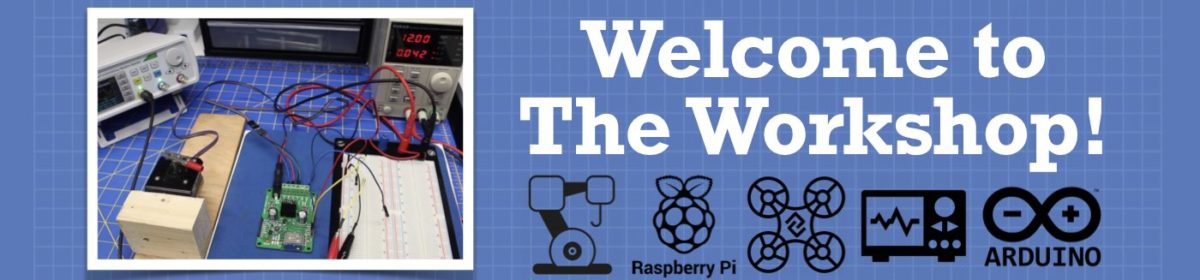Does anyone know how to install KiCad on a rpi4? And would it run on raspbian booster or do I need a different OS?
Thanks
Does anyone know how to install KiCad on a rpi4? And would it run on raspbian booster or do I need a different OS?
Thanks
What have you tried?
What errors did you encounter?
What have you tried?
What errors did you encounter?
I haven't tried it, because I am unsure of the command to put in, and I cant find a .gz tarball installer.
I've been searching for info since you posted this thread and I haven't found anything about how to install KiCAD on any Raspberry Pi.
However, I did read some posts where people said that KiCAD v4 came with the OS on various models of rpi3. I just looked at my rpi3 and it does not have KiCAD installed on it. I then tried to install it using:
sudo apt-get install kicad
It actually accepted the command and began to attempt to install kicad, but then stopped and returned the 404 web page not found error. Of course this is a rpi3 not rpi4.
I did find this video in Spanish where the man is supposedly running kicad on a rpi3. Unfortunately he begins with kicad already launched and he just goes on to work on a pcb throughout the video. So there doesn't appear to be any info and how hi installed it, or whether it came with his original OS download. Also no mention of the version, or maybe he does say what version it is in Spanish? I never learned Spanish so I have no idea what he's saying.
Everytime I search for raspberry pi and KiCad all I seem to get are videos on how to use KiCad to design hats for Raspberry pies. I can't seem to find any info on how to install KiCad on a rpi.
But like I say, some people have said that KiCad v4 actually came with some early version of Raspian OS. I wonder if those OS images are still available? It's hard to find info on it to be sure. Also, that would only be KiCad v4, you'd probably want v5 if you can get it.
Just as another observation. Every forum post I found where people were asking how to install KiCad on rpi, instead of getting positive replies of how to do it, all they got were negative comments saying things like, "Why in the world would you want to run KiCad on a rpi". I hate those kinds of replies. ?
I almost forgot,....
Here's the video in Spanish for whatever it might be worth: Apparently he's running KiCad on rpi3. I would imagine it's KiCad v4. But I really don't know. He also doesn't explain how to install it or how it came to be in his rpi3. Or if he does he does so in Spanish. ?
Request:
Can anyone who understands Spanish tell me if this man says anything about how he came to have KiCad on his rpi? And does he mention what version of KiCad he's running?
Thanks.
Additional Info:
Here's what he says under the video translated into English:
Now that we have the Raspberry Pi 3, we wanted to try some essential programs to carry out our circuits. In this case we show you a Kicad test that although it is not your current version is an already usable version. In our opinion, it runs well enough to be used sporadically even on a daily basis if the PCB being designed is not too complicated. In the video we show you Kicad running on Raspbian. We hope you like it.
DroneBot Workshop Robotics Engineer
James
Eric
OK: I just tried "sudo apt install kicad" on my rpi4 runing raspbian buster, and it installed version 5. It also installed pcbnew, Eeschema, gerber files, and a couple other application as standalone's in addition to KiCad.
I noticed in different thread that you mentioned blender, so I installed it on my rpi4. (sudo apt install blender). I actually have no idea what blender is, so can you give me a reference to good place to start learning?
Thanks.
I noticed in different thread that you mentioned blender, so I installed it on my rpi4. (sudo apt install blender). I actually have no idea what blender is, so can you give me a reference to good place to start learning?
What version of Blender did you get? I was only able to get version 2.79 on the Nano. I tried getting 2.81 but it said that it's not available for arm64 yet.
So I have version 2.79 of Blender.
Blender is basically a 3D modeling and animation app. It's mostly written in Python and can be easily modified if you know how to program in Python. You can even modify it live from within Blender as Blender include a Python text editor interface that you can even run your Python files from directly.
Although to use Blender for 3d modeling and animations you don't need to know anything about Python at all.
I tend to dive right into these kinds of programs searching for specific questions I have. So I don't really know of any good videos to direct you to for starting out. What I would suggest is to look for videos that explain the interface and get that all figured out first.
He's what I would do, and have done.
First things first. Learn how to activate all the different views.
Here's some clues.
Ctrl+HOME = Zoom all
/ (forward slash) on the keypad = toggle between world and local views
. (decimal point on keypad) = zoom to selected object.
5 (on keypad) = toggle between Ortho and Perspective views.
on keypad:
1 = Front view Ctrl+1 = Back view
3 = Right view Ctrl+3 = Left view
7= Top view Ctrl+7 = Bottom view.
Shift A = pop up ADD OBJECT menu.
Try adding objects from the MESH menu
Use simpe objects first
Cube
Ico Sphere
Cylinder
Cone
Torus
Monkey
The objects will be inserted at your current cursor position
You can place the cursor anywhere on the screen and left click to place the cursor at that position
Then go back and try some of those zoom and view hotkeys to see how the thing changes.
For example, if you select the Monkey head (right-click on it)
and then press the period on the key pad to zoom in on the Monkey Head.
then press Ctrl+HOME to zoom back to view all.
Try zooming in on different objects by selecting them an pressing the decimal point, etc.
You can also select multiple objects by holding down the shift key while right-clicking on them.
Then when you press the decimal key it will zoom to just that group of objects.
To delete an object just select it and press the delete key.
Just play around with the views for a while until you get comfortable with them.
Mouse scroll wheel zooms in and out.
Shift+mouse scroll wheel = pan up and down
Ctrl + mouse scroll wheel =pan right and left.
if you get lost, Ctrl+HOME = zoom ALL again.
Press and hold down the middle mouse button (or scroll wheel) and you can move the view around in any 3D perspective
keypad number 1 brings you back to FRONT view, and so on.
Just play around with views until you feel that you have that down pat. Then you are ready to move on to something else. Like how to move the objects to different locations, etc.
Just take it one step at a time until you feel like you are starting to gain some control over it.
Here's one more to play with:
Ctrl+alt+Q = toggle between single screen and 4 view ports (top, front, right, and perspective)
You just need to dive in and start pushing buttons. ?
Before you know it you'll actually be able to create something useful.
Disclaimer:
Everything I said above works for me on v2.79. I don't know about other versions.
DroneBot Workshop Robotics Engineer
James
I also got v2.79.
and then press the period on the key pad to zoom in on the Monkey Head.
Where is the monkey head?
Where is the monkey head?
Shift A = pop up ADD OBJECT menu.
Try adding objects from the MESH menu
Use simple objects first
Cube
Ico Sphere
Cylinder
Cone
Torus
Monkey <------------------------------------ here!
You'll need to add it to scene just like all the other objects.
By the way, it may not be directly under Torus on the mesh menu, but it should be in there somewhere.
DroneBot Workshop Robotics Engineer
James
For whatever it's worth I watched this video to learn how to create a 3D tire. This video seems to use a computer synthesized voice, the guy who created it does a really nice job walking you through the whole process.
It's only 11 minutes long, but it took me about 11 hours to go through it. ? But that's because I was writing down each step in a word processor, along with stopping to learn and study each new command. Even so there were things he was doing that I don't understand why they needed to be done, none the less by following his instructions I ended up with a really nice tire.
I did want to learn how to draw a tire, but I also dive right into these kinds of videos in an attempt to learn more about how to use Blender. Some videos are better than others. This guy tells you exactly what you need to do every step of the way and doesn't leave you hanging wondering how he did something.
For example, some people will just say, "Scale it up and round the corners off" like as if you are supposed to already know how to do that. In this video this guy tells you every keystroke you need to make, so you can't wrong. You don't need to know how to do anything. So it's a nice presentation to learn from once you get used to the computer synthesized voice.
DroneBot Workshop Robotics Engineer
James
Can anyone who understands Spanish tell me if this man says anything about how he came to have KiCad on his rpi? And does he mention what version of KiCad he's running?
I can understand every language (to a degree), and so can you 😉
On your YouTube window: "Settings -> Subtitles -> Auto-translate -> Spanish to English"
On your YouTube window: "Settings -> Subtitles -> Auto-translate -> Spanish to English"
Thanks, I knew they had captions but I didn't know they also did auto-translate. Technology today is awesome! I just watched the video and he doesn't mention how he installed KiCAD on a rpi3. I noticed that later in the video when he's scrolling over the menu on the rpi desktop I could see the KiCad icon under Programming.
I read a forum post where someone else said that KiCad came already installed with a version of Raspbian for rpi3. I'd like to find out which version of Raspian it came with and whether that version can still be obtained? There's usually a place where they archive older versions of OS. So it's probably available somewhere.
Not that I need to run KiCAD on a rpi3. But it's nice to know about these things just in case. ?
DroneBot Workshop Robotics Engineer
James
I'd like to find out which version of Raspian it came with and whether that version can still be obtained?
If you are able to install a virtualbox, then you can pretty much run anything you want, on virtually any O/S you want.