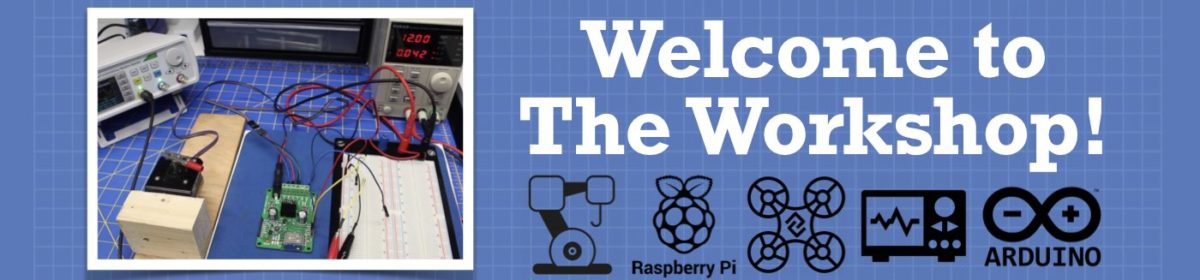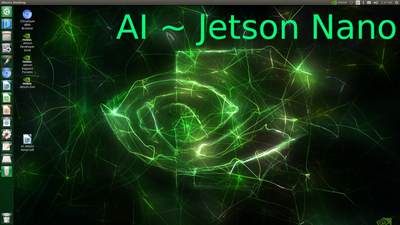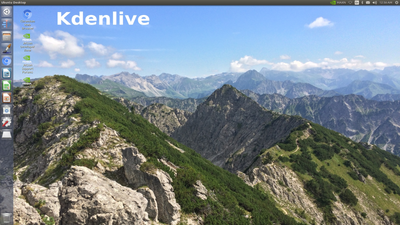I just went through and named every single net in my schematic. It was well worth it. Now in the PCB editor every net is named precisely as I had named it. That makes it real nice. I'm going to redo the entire PCB layout again. The main reason I'm redoing it is because the first time I wasn't fully understanding the grid and I had laid out the components without really knowing what I was doing. Then later when I got a better handle on the grid the tracts weren't lining up with the component pads correctly. It was certainly usable, but I like it when things snap precisely when I'd like them to go. ? So I'm going to redo the whole layout just to see if I can get everything to work out perfectly as it should. Hopefully it will look a little better next time too.
I have got a question for you about Blender!
I have had it installed for a few years but have never bothered with it. Now that you have woken my interest again, I watched a few YouTube videos on the fundamentals of using the program.
But at the moment I can't really see how it would be of any use, so I was wondering what you intend to do with Blender once you've got it up and running?
And what if any long term plans do you have for it?
Well, I'm planning on building a fairly large and complex robot. I'm hoping to design and build the base, arms, hands, and even an animated face. I was originally going to do this all in Fusion 360. But I don't have computers powerful enough to run Fusion 360. It's very sluggish on my notebook computers. I also have a slow internet connection so I can't even use their web browser version. So I was looking for an alternative to Fusion 360 and Blender appears to be the ticket. I have Blender running on a Jetson Nano and thus far I haven't seen any sign of sluggishness. So far it's been lightening quick.
Blender also has movable joints and even animation capabilities. This means that you only need to draw it once in 3D and then you can move it around into whatever pose you like. It's also nice from an engineering point of view because you can try things out in Blender before you actually build them and make sure they're going to work the way you want before heading out to the machine shop to make them for real. ?
I'm not into 3D printing, but I'm pretty sure Blender can be used for that as well. I just want to draw thing up and animate them. Then I'll go out back and fire up the lathe and milling machine and manufacture the parts the old-fashioned way.
DroneBot Workshop Robotics Engineer
James
From what I have seen until now on YouTube it seems to be quite a steep learning curve until you get to something usable.
I don't think that Blender can be used for 3D printing, just for the creation of virtual worlds and objects inside virtual worlds. Furthermore, it may be interesting to discover that I am wrong about that, but I can certainly see some sort of use in design and testing for possible parts collision.
Also, it may be of use to see if there is a community working on this with an established library of importable standard objects.
Stupid politicians!
I thought us Yanks had the corner on that market! You mean to say it is universal?
But that is off topic, so in order to stay out of politics I desist!! ?
SteveG
From what I have seen until now on YouTube it seems to be quite a steep learning curve until you get to something usable.
I don't see a steep learning curve required at all. Instead I see people simply trying to go about learning it in extremely inefficient ways. The exact same thing has been said about Fusion 360. Many people complain that it's just too complicated to learn. But actually it's a piece of cake, as is Blender.
The first thing you need to do is watch videos that actually introduce you to the user interface so that you first learn where everything is and how it can be used. Also don't get bogged down in trying to learn every last feature of every tool. Just learn the basics.
Learn how to create simple objects, move them, resize them, view them from any angle. Learn how to place the cursor on them at any point and 3D view them in any way you so desire. And so on. If you don't take the time to learn the basics, then of course it's going to seem like a steep learning curve.
It's not much different from anything else. I you try to learn calculus before you learn algebra you're going to have a nightmare trying to learn calculus. On the other hand, if you have algebra firmly under your belt, then learning calculus is a piece of cake.
So Blender (and Fusion 360) are only steep learning curves if you try to do complex things before you've learned the basics. Start with the basics and you should be just fine.
DroneBot Workshop Robotics Engineer
James
Stupid politicians!
I thought us Yanks had the corner on that market! You mean to say it is universal?
But that is off topic, so in order to stay out of politics I desist!!

Unfortunately, it is universal these days!
Believe it or not, I think Australia has become the biggest corrupt nation in the world!
We need someone here to: MAustraliaGA!
Cheers, and freedom to all!
From what I have seen until now on YouTube it seems to be quite a steep learning curve until you get to something usable.
It is true that often it seems like pulling teeth to get answers to simple questions. ? Mainly because there's no one to ask and when you ask on a forum they often don't seem to understand what you want to do or they get bogged down in asking why you want to do it? ?
In any case, today I spent the better part of the day trying to learn how to set up the grid coordinates in Blender to specific dimensions (in my case I wanted Centimeters). And I also wanted to be able to snap to the grid lines. It took me while to dig up all the info I needed. And there were "secrets" about how to set up the display to match your choice of units. If you just change to the units you want it doesn't necessarily look right on the screen, and the "World" is way bigger than the little tiny objects you are trying to work on. The "secret" is that you also need to change the scale of the display. ? Once you do that then everything appears to be normal again only now everything is in centimeters exactly and you can even snap to the grid. I have even mastered the grid to where I can snap to any fraction of a centimeter if I want to.
So it took the better part of today to discover how to set this all up, but now that I have this down pat I can move forward knowing that I'm working in cm and I can snap to any exact point on I want.
I also learned a lot about the snap-to tool. It allows you to do more than just snap to the grid, you can also snap to a vertex, edge, face, and even a volume! I have no clue what it means to snap to a volume, but that's one of the options. You also have "Snap Increment" too. So lots of options for snapping to things when drawing.
This is what I mean by getting the basics down first. I'd be crazy to try to start drawing a precise object when I didn't even have the units and grid set up property before I start.
I'm still having problems with the Grid in KiCad PCB, but that's for another post.
I'm a fanatic when it comes to having precise grid snapping in drawing programs. ? That's like one of the first things I want to get squared away and I haven't been able to master this yet in KiCAD. I can change all the settings but they don't seem to work the way I expect they should work. So I must be doing something wrong over there. At least Blender is behaving exactly as I expected, so that's good.
DroneBot Workshop Robotics Engineer
James
So Blender (and Fusion 360) are only steep learning curves if you try to do complex things before you've learned the basics. Start with the basics and you should be just fine.
I kind of agree, but I do think that Blender does have a slightly steeper learning curve, mostly because Blender relies so much on the user, first learning, and then remembering all of the available shortcuts, as that is how Blender is predominately used - There are no graphical icons as in other software to select a cube or sphere, etc... let alone monkeys! 🙂
In my opinion, F360 is a little easier as compared to Blender (I really like it), and there are some very good tutorial sites to learn F360, but I agree with you on the cloud file storage... I really dislike anyone telling me how to control my privacy, as that is a matter for me, and me only... so yes, I very much dislike that feature, and may never take my study of F360 further just because of it.
In my opinion, F360 is a little easier as compared to Blender (I really like it), and there are some very good tutorial sites to learn F360, but I agree with you on the cloud file storage... I really dislike anyone telling me how to control my privacy, as that is a matter for me, and me only... so yes, I very much dislike that feature, and may never take my study of F360 further just because of it.
Agreed. That really turned me off too. I was going to keep going with it anyway just because it seemed like the ultimate 3D CAD package. But now that I'm using Blender I'm not so sure anymore. Blender almost seems easier to me.
I'm making great strides in learning it so far. I'm currently working on drawing up the wheels for my robot which are actually pneumatic tires on rims, just like car tires including lug nuts. They're really small wheels though compared to a car. In fact, they are basically hand-truck dolly tires, about 8" in diameter with 4" wheels.
It's taking me a long time to learn how to draw up these tires, but that's because I'm learning about Blender along the way. So it's not just time spent on tires, it's time learning how to use all these 3D modeling tools. The next time I need anything similar to a tire or wheel I'll know exactly how to go about creating one tailored to my application.
It's coming along pretty good so far. I've also learned that with Blender instead of using "Components" like used in Sketchup and Fusion 360, you actually save the object as a drawing and then you can link to it from the next drawing and it imports automatically. Then if you want to make changes to the original object you just open up that file and modify the original object and it's updated in the other file. So that's pretty cool.
That's how I'll do these wheels and tires. Once I have one all drawn up, I'll just import four of them into my main robot drawing. It's going to be nice. ?
The other nice thing about this is that at any given time the object file I'll be working on will only contain a single object. This keeps individual drawings nice and light so they don't get over-crowded with too many objects causing the whole shebang to bog down. Because of this, there's basically no limit to how complex the final drawing will be. It will just be a file that links to all these individual modules or parts.
So I think Blender is going to be the ultimate CAD solution for me. I've got the grid, display and snapping features all sorted out. So I can draw everything in precise dimensions. So there shouldn't be any problem in that area. So far it's working out really well for this tire. I'm just typing in the dimensions I measure on the actual tire and the one I created in Blender appears to be of perfect proportions.
I love it when things work!
Still can't figure out the KiCAD PCB grid yet though. Every time I think I have it figured out it simply doesn't work as expected. So lots of confusion over there yet.
DroneBot Workshop Robotics Engineer
James
I've also learned that with Blender instead of using "Components" like used in Sketchup and Fusion 360, you actually save the object as a drawing and then you can link to it from the next drawing and it imports automatically.
Yes, and Blender also allows you to copy and link object data too, i.e... physical data properties, materials, shaders, etc... you can look into the command: <SHIFT> A. Whereas <SHIFT> D will make a copy of your object, <SHIFT> A will make linked copies, so that modifying one object updates all of them simultaneously, including materials, etc... this reduces file size too.
So I think Blender is going to be the ultimate CAD solution for me.
Well... as far as CAD goes, like I said before, it's not really the greatest, but it's free. The best 3D package that I am aware of which actually does cater for CAD is Rhino 3D, but it's not free. If you can install virtualbox as mentioned previously, then you should have not trouble even installing FreeCAD.
Cheers!
Silly, but important stuff,...
I've created different desktop scenes for all my different Jetson Nano SD card systems. This way there's no mistake about which system is running. You can tell at a glance by the screen scene which system you've booted to.
Here's the screen I just designed for the system that runs Blender and KiCad. I've even included graphics from the SD card hub from KiCad that I'm designing:
For the one that has all the A.I stuff on it I just used the standard Jetson screen with AI ~ Jetson Nano written on it.
And for the video editor I use the following desktop screen:
This makes it really easy to be instantly aware of which system is running. And running different systems is way more efficient than trying to run everything on one SD card. Many people aren't aware of this but having a large SD card with a lot of stuff on it actually slows a system down. So if you want speed use small SD cards and don't put a lot of software on them. Also, store the data on USB sticks or a separate drive. Keep the system SD cards lean and mean. That will give you the best possible speed.
The down side is having to constantly swap out the SD cards. I'm swapping out SD card several times a day, and that gets to be a real pain. So I'm building an SD Card Boot Hub so I can just select which system I want to boot up on with a selector switch. This way I can just leave the system cards in the boot hub and won't need to handle them anymore.
I'm really looking forward to getting this SD Card Boot Hub up and running!
DroneBot Workshop Robotics Engineer
James
I finally drew up my 3D tire. It took a long time because there was much to learn in blender. But now I have a tire that is exactly the correct dimensions and tread design. I've also learned several different techniques for drawing something like this, so I've learned lot of blender commands and capabilities. So this was well worth the effort. I kind of feel that I got the tire I wanted as a bonus. ?
Anyway, here's the finished tire:
Edited to add:
In keeping with the thread topic I should add that this was all done on the Jetson Nano using Blender and the program ran silky smooth and lightening fast. There were no annoying hesitations. Nothing crashed. So far the Jetson Nano is handling this pretty well. I'm very pleased with this little tiny SBC development system. And I didn't even buy it to use as a desktop computer. So this is a bonus.
DroneBot Workshop Robotics Engineer
James
I'm still playing with Blender. I've learned how to "append" parts from one file into another. So I brought the tires into a second Blender file that will have the base unit. I still haven't drawn up the actual metal wheels, but the nice thing about this is that I can still place everything in the drawing even though the wheels aren't finished. The other nice thing is that when I finish the wheels in the original drawing they will be updated automatically in this base drawing. So I'm looking forward to seeing how well this works overall.
In the meantime here's the base drawing complete with four tires, axles, and the base board. And everything is to scale so I can draw up the motors and drive train in this drawing using it just like CAD.
And here's a photo of the actual base that I'm drawing up.
I still have a lot to learn in Blender about how to render a scene. From what I've seen other people drawing up I should be able to render this out to look exactly as the real thing. I was messing around with that a little bit tonight, but there's quite a bit to it. So this is something I'll need to learn over time. In the meantime I'm happy to have come as far as I have. This is all drawn to scale just like in a CAD program, and so I'm glad to have that much under my belt for now. Making it look pretty with nicely rendered drawings can come later.
DroneBot Workshop Robotics Engineer
James
I am impressed!
While I am still struggling with Blender 2.81, which has a larger work area, but this has meant sacrificing the size of the icons. That is all well and good if you happen to have a 36" monitor but I need a magnifying glass with my 24".
Recently, trying to close different workspaces, I spent at least half an hour trying to get rid of them, but constantly creating new ones, only to find I was creating more and more. At one point I had more than 10 duplicate spaces open.
I think I might just get Blender 2.7 and have done with it!
I'm afraid I can't help you with v2.81. I was basically forced to use v2.79 on the Jetson Nano, but for what I want to do I think it will be more than sufficient.
This morning I learned how to Append objects into a Blender scene from another file. This is like using "components" in Sketchup. You just draw up the component in a blender file and save it as the name of the component. Then when you want to bring that component or object into another file you simply Append it.
This is a quite powerful feature as it will allow me to draw future objects and components without the need to have all previously ones in the same drawing. This will keep individual drawings from becoming bogged down with objects I have already drawn.
If you are careful about keeping units and origin points consistent then everything will be correctly sized when they are appended and even be appended precisely where they are supposed to be so you won't need to move them around after appending them. This is a very nice feature so I wanted to get this under my belt early on. It didn't take long to learn how to do it. Here's good video that explains how to do this: And its under 10 minute long.
I wanted to also use the preview thumbnails feature that he demonstrates. This gave me a bit of a scare on the Jetson nano. When I clicked on File / DataPrviews / BatchGeneratePreviews the mouse cursor became a small black box and the system appeared to be unresponsive. I thought this was the first crash of the system. But after a small delay the mouse cursor returned to normal and the data previews were indeed generated.
So it's cool so far. I think I'm really going to like this append feature.
I think the next trick I'm going to learn with Blender before I go any further is to learn to place the dimensions on the drawing. I had already watched a video on that. I'll need to go back and find that video again and see if I can produce a drawing with dimensions called out.
I'm just taking this one little step at a time.
DroneBot Workshop Robotics Engineer
James
Boo Hoo!
The SD card extender cables came in today, but they don't work!
This is what they look like. You plug one end into the SD card slot and then you plug the SD card into the other end. I bought these for my SD Card Boot Hub build.

I just tried them to be sure they work, but they don't!
I plugged into the Jetson Nano SD card slot and plugged the boot SD card into the other end of the cable . This would already be an improvement over having to dig the SD card out of the back of the Nano everytime.
But unfortunately they don't work! I just get an error that the Jetson Nano can't read the SD card. I tried both cables and got the same result. When I plug the SD card back into the Jetson Nano SD card holder it boots up just fine.
So for some reason these extension cables aren't working. That's a bummer! I was going to use these to connect my SD Card Boot Hub up to the nano. Now I'm back to square one trying to figure out how to extend the Jetson Nano SD card socket so I can use my newly designed SD Card Boot Hub.
I don't want to have to give up on this idea.
I wonder why these aren't working? That's what they are supposed to be used for.
Darn it! The first part to come in doesn't work!
DroneBot Workshop Robotics Engineer
James