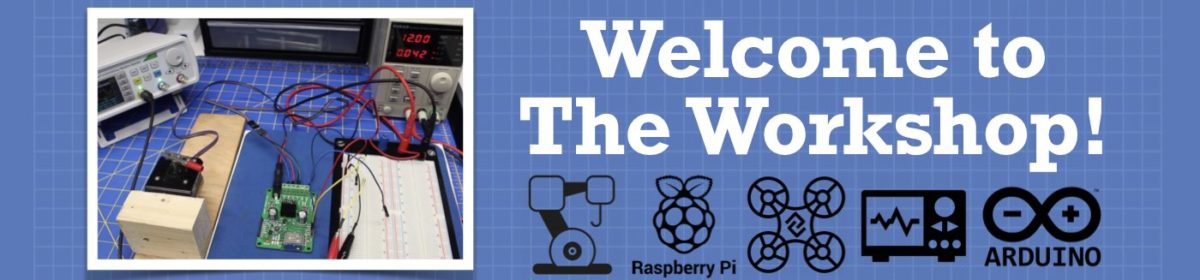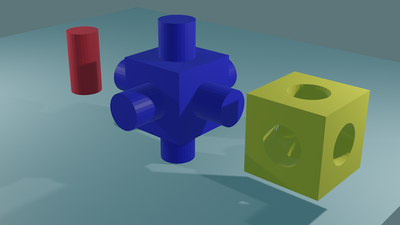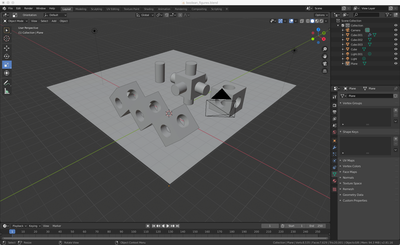I have been playing about with Blender for about a week and a half, I thought the learning curve would be quite steep, but as @robo-pi suggested it is much shallower.
For anybody like me, just starting, the workspace and menus are awe-inspiring. There are so many possibilities including those where you can wrong. So I thought I would list, what I think are the most important first steps.
- Creating basic objects: With Add/Mesh, choose basic shape objects, then staying in "Object Mode", manipulate size, position and rotation. Get used to using the "x" shortcut key to delete objects.
- Learn to use the 3D cursor in conjunction with the object's origin (small orange coloured point inside the object). You'll be using Object/Set Origin quite a lot, get yourself acquainted with that menus possibilities. The most useful shortcut key here is "shift-c" to return the 3D cursor to the centre of the scene.
- As we don't really need fancy shapes or surfaces for engineering purposes, the first modifier that I found useful was the "Boolean" modifier, to add or subtract volume from another object. I don't know where these Dutch guys got their terminology from but "different" means subtract from the main object, "union" means add to the main object and intersect means delete everything the two objects don't have in common.
The picture below shows this effect.
The base object is the cube and the cylinder used to modify the shape of the cube. The rightmost figure was created by resizing the cylinder length and diameter, placing the cylinder inside the cube and using Boolean/different, then flipping the cylinder through 90° in the horizontal axis and repeating Boolean/different and then again after flipping 90° in the vertical. The middle object used the same procedure as above but using Boolean/union before hitting the Apply key. The leftmost object was simply made by placing the cylinder vertically inside the cube and choosing Boolean/intersect.
For anybody like me, just starting, the workspace and menus are awe-inspiring. There are so many possibilities including those where you can wrong. So I thought I would list, what I think are the most important first steps.
Excellent post Steve. I think a lot of people see the infinite possibilities of Blender and just give up instantly because trying to learn everything seems formidable. But if instead they just ignore the infinite possibilities and start learning the basics it's really not all that difficult.
You're example here is a very nice place to start. But only AFTER a person has first learned the basics of how to control the view, and move objects around, and rotate them, etc.
As you say, you've only been at this for a week or so and you already have those initial basics under your belt so you are already taking them for granted.
You say:
Creating basic objects: With Add/Mesh, choose basic shape objects, then staying in "Object Mode", manipulate size, position and rotation.
Those are easy things to do, but for someone who sees Blender for the first time they're going to ask. "How in the world do you manipulate size, position and rotation?" And if they haven't first gained full control of the view-port they'll really feel lost. So even what's you've shown here would appear to them to be beyond their skills. Even though they could learn the necessary basics in less than a day. But yeah, cool stuff you are doing already with standard objects and the Boolean modifier. It does show that within a week a person is off and running to doing some really sophisticated 3D drawings. So it's not a bad learning curve at all.
But to avoid frustration, those just starting out need to learn how to manipulate the viewport so they have full control over the view and know what they are looking at. And then they need to learn how to move, reposition, scale, and rotate objects. Once they get that under their belt they can join you at creating some very complex objects using simple standard shapes.
It won't be long now before the DroneBot Forum is filled with Blender Experts. ?
We need to start a thread dedicated to learning Blender from absolute scratch. Because as I say, lessons need to start with an introduction to the view-port and how to control the view. Then on how to add, position, scale, and rotate object. Only then can they move on to your more advanced dance with modifiers. ?
I see you have also learned about lighting, shading and setting up nice background plane. Also how to color objects. You have already learned for more than you're letting on in your week-long Blender marathon. ?
Great progress by the way! ?
A newbie is going to ask, "What's a Boolean Modifier? And where do I find it in the jungle of menus?"
By way, what version of Blender are you using? I'm stuck with v2.79 because I'm running it on a Jetson Nano. v2.8x won't run on the Nano.
DroneBot Workshop Robotics Engineer
James
James, thanks for the compliment!
I am using Blender 2.81 on a Mac. And the workspace looks quite different to 2.7.
But if instead they just ignore the infinite possibilities and start learning the basics it's really not all that difficult.
Agreed!
As you say, you've only been at this for a week or so and you already have those initial basics under your belt so you are already taking them for granted.
We all do it. I tried to get a job in 1978 as a programmer at British Steel and I was turned down after an aptitude test because I wasn't breaking the test problems into their smallest steps.
I see you have also learned about lighting, shading and setting up nice background plane. Also how to color objects. You have already learned for more than you're letting on in your week-long Blender marathon.
And if you saw my "Das Bot" post you can see I have been playing around with the "Ocean" modifier. That is not really "practising what I preach!" But it so tempting to go off at a tangent! ? ? ?
I am using Blender 2.81 on a Mac. And the workspace looks quite different to 2.7.
Yes I know that Blender 2.8+ has a completely refurbished GUI. As well as many new features.
I wanted to start with 2.8+ but it won't yet run on the Jetson nano. Blender 2.79 runs smooth as silk on the Jetson Nano.
I also discovered that NIVIDA has a working relationship with the people at Blender. This is probably why Blender 2.79 works so well on the Nano. NIVIDIA must have seen to that. So since they are working closely with the folks at Blender I imagine it won't be too long before Blender 2.8+ will be available for the Jetson Nano. In the meantime I'm stuck with 2.79. I hope I'm not going to need to relearn everything when 2.8+ finally becomes available on the Nano. From what I hear they reorganized a ton of menu. So I'll probably need to learn where they moved everything. I think someone even said that they changed a lot of hotkeys. So it's going to be a relearn for sure!
Dag blast it anyway! That's why I wanted to start off with 2.8+ from the get-go.
Oh, well, I guess I shouldn't complain. At least v2.79 runs slick as a whistle on the Nano. So that's better than nothing at all.
DroneBot Workshop Robotics Engineer
James
Does the Jetson Nano have an onboard graphics card? This is definitely missing in the Mac Mini and it makes itself noticeable if the renders are complex!
Does the Jetson Nano have an onboard graphics card?
It's not exactly a graphics card. It's a 128 core GPU. You can use it for anything, not just graphics. ?
So yeah, in a way you can say that the Jetson Nano has an onboard graphics card of sorts. Although I'm not sure if programs that rely on regular graphics cards could use it?
But yeah, that's the biggest feature of the Jetson Nano and the main reason I bought it. But as I say, only programs that know how to use it can take advantage of it. Apparently Blender does take advantage of it due to the symbiotic relationship NIVIDIA has with the folks at Blender. But apparently this isn't yet true for Blender version 2.8+ Hopefully they will come out with a Jetson Nano build for the newer versions of Blender at some point.
I'm also running Kdenlive (a Video Editor) on the Jetson Nano. Unfortunately Kdenlive doesn't know about the 128 core GPU. So Kdenlive just runs on the 4-core ARM processor which is the main CPU of the Jetson Nano. I've been hoping to find a video editor that will run on the Jetson Nano and take advantage of the 128 core GPU. But so far no luck with that. So Kdenlive is pretty sluggish on the Nano. But it appears to be usable if you use a lot of video editing tricks.
DroneBot Workshop Robotics Engineer
James